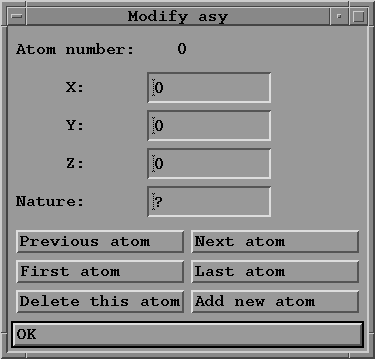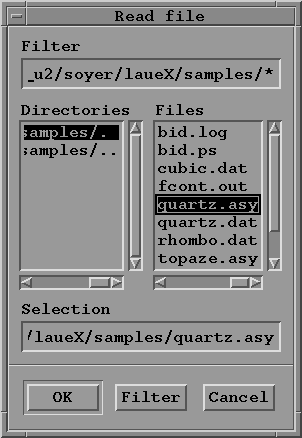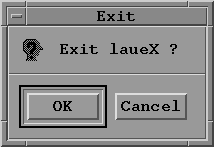The "File" pulldown menu:
This button is used when one wants to study a new crystal.
One must enter the data for its asymetric
unit. This is needed only if:
the structure of the crystal is known;
the user wants to compute simulations taking into account
spot intensities;
the asymetric unit has not been saved during a previous
run of the program.
When cliked, the following menu is displayed:
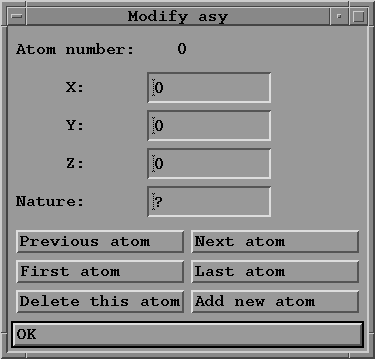
Give the crystal coordinates
(between 0 and 1) of the first atom of the asymetric unit and
its kind (for example Al for aluminium).
To create the next atom click on the "Add new atom" button.
When all the atoms are entered, you may verify
that there is no errors by using the buttons
"Previous atom" or "Next atom" to move throught the list
of atoms. When all atoms are correct click on "OK" button.
Remark: in the case of a large structure, the asymetric unit
should be created by another program and not entered
as described here (see the paragraph "Format of the data
files).
When the user wants to read a stored data file,
he must uses one of the two
options of this button:
"asy unit" to read a file containing an asymetric unit.
This is usefull only to compute simulations taking into account
spot intensities, and it assumes that such a file has been
created during a previous run of the program
or by another program.
"other data" to read a file containing the other data.
In both cases, a selection box is displayed:
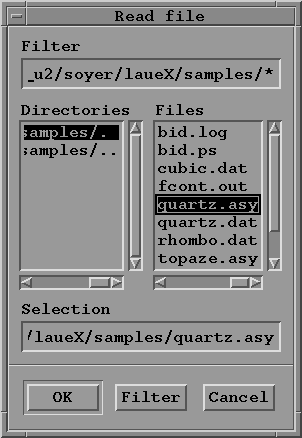
Select the file to read, and
click on the "OK" button.
Select this button if you wish to edit
or modify an asymetric unit previously
created or read in a file.
It opens the same menu as "New a.u.".
To save a data file use one of the two options
of this button:
"asy unit" to save the asymetric unit into a file.
It is strongly recommanded to choose a
filename with the extension .asy (for example quartz.asy).
"other data" to save the other data in a file.
It is advisable to choose a
filename with the extension .dat (for example quartz.dat).
When selected, this button opens this dialog box:
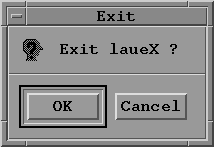
If you want to quit the program, click on "OK", else
click on "Cancel". Warning: before exiting do not forget to save
your data if you plan to use them later.